Step-by-Step Guide on How to Make SOCSO Payment for your Helper (maid) on ASSIST PORTAL
- Elaine Sim
- Mar 26
- 2 min read
Here is a step-by-step guide on how to register your helper (maid) for SOCSO on PERKESO's ASSIST PORTAL.
Log in to the ASSIST portal : https://assist.perkeso.gov.my/ms/employer/loginUse your saved username (registered email address) and password.

Click on My Sites then choose CONTRIBUTION at the drop down menu.

It will take you to the Contribution page below. Choose SOCSO. Click on New Submission.

Check that your employer code is correct at the blue box. Next, click on ARREARS CONTRIBUTION.

Select the month and year your helper arrived. (red box). Click SELECT button. If you are paying for your current contribution, the current month will appear. If you are paying for arrears, the contribution for the previous month will appear.


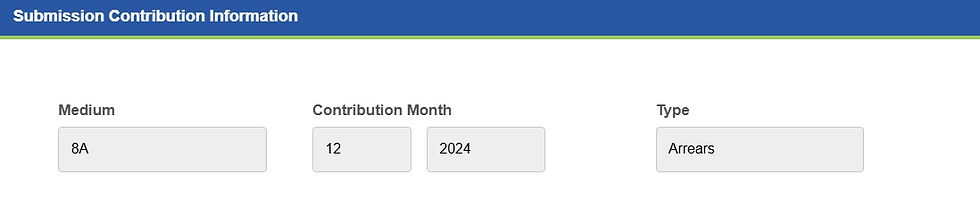
First, check your helper’s name. Next, click on the PEN symbol to edit. Fill in your helper’s salary for the month. Click once anywhere to exit the edit mode. The contribution amount will appear automatically. Select NEW in the orange box. Click SAVE DRAFT and click COMPLETE.

After you click on COMPLETE in Step 6, you will see the details of the contribution. An example is shown in the screenshot below. Check the details are correct before you click SUBMIT.
Note: If you are making contribution payment for the current month, only 1 line of contribution details will appear.

After you click SUBMIT in Step 7, you will see the screenshot below. Check the details of your contribution. Click PRINT ACR. The ACR (Acknowledgement Contribution Received) will be downloaded. You can then save it and print it. Next, click on PROCEED TO PAYMENT.
Note: If you are making a contribution payment for the current month, there will only be 1 line of contribution details.
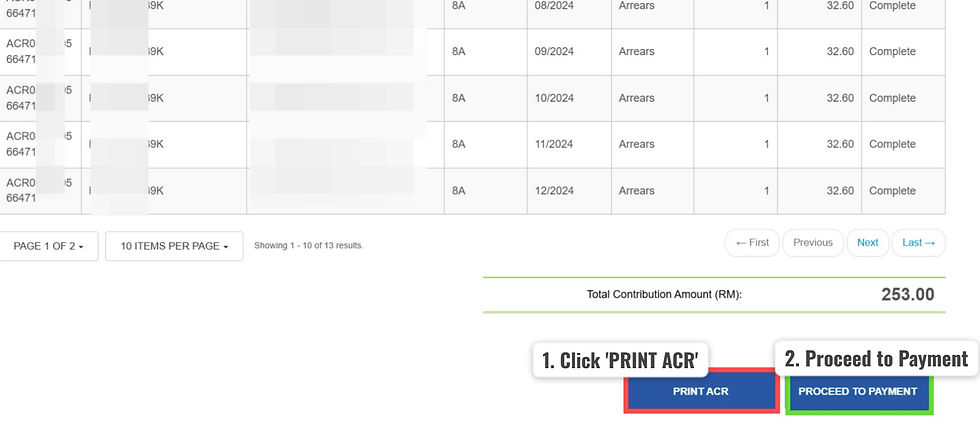
You will get to the FPX Payment page. Tick the box in the red circle. Check the payment summary. Click ADD TO CART. Click on PROCEED TO SUMMARY.


You will get to this page. Fill in your bank details and proceed to pay once you are directed to your own bank payment page.

END OF GUIDE
Our website and its contents are provided for general information purposes only and nothing on this website or in its contents is intended to provide professional advice. Please contact us at info@migratesafe.org or +6082-295175 for more information.



Comentarios